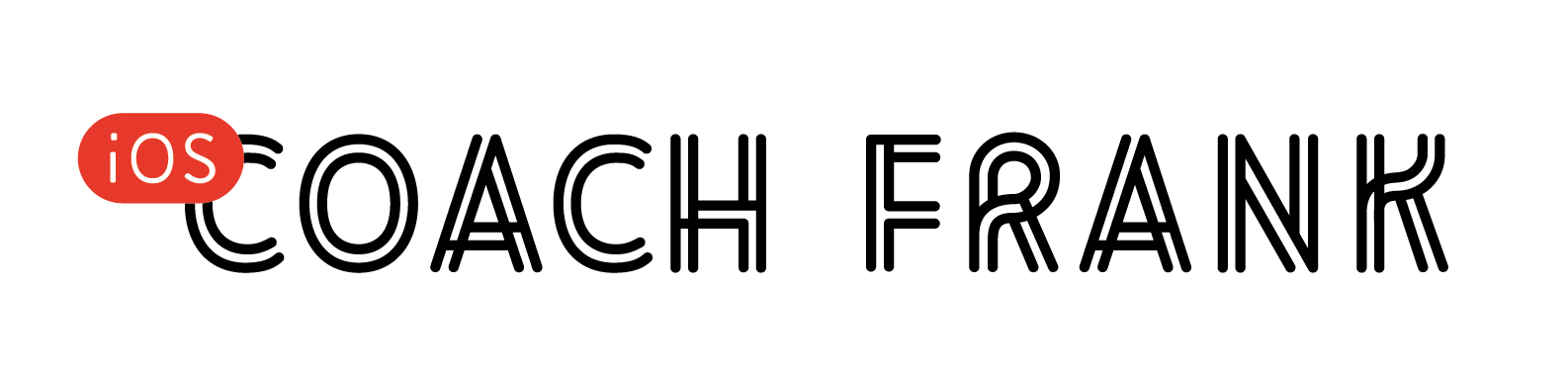Don’t subclass UIKit controls (e.g. UIButton, UILabel, UITextField and UISlider).
UIKit is built on composition, and this fact is reflected throughout its API. Notice how almost none of the methods on UIKit controls require subclassing. This is by design.
When you subclass a UIKit control, you’re forced to make assumptions about the internals of that control and how it behaves. These internals could change from one version of iOS to another, causing subtle issues that are difficult to reproduce.
What’s more, some UIKit controls (such as UIButton) have initializers that are implemented as factory methods that vend private types. This means that your custom initialization code won’t even be run.
Instead of subclassing UIKit controls, opt for one of the following approaches:
Configuration
If your requirements can be achieved by styling the component using its public API, use that when you declare the variable . By assigning a default value using a closure, you can neatly organize configuration outside of your lifecycle methods.
For example, don’t do:
class MyButton: UIButton {
override init(frame: CGRect) {
super.init(frame: frame)
titleLabel?.font = UIFont.systemFont(ofSize: 15.0)
setTitleColor(.black, for: .normal)
layer.cornerRadius = 5
layer.masksToBounds = true
}
}Instead do:
let loginButton : UIButton = {
let button = UIButton()
button.titleLabel?.font = UIFont.systemFont(ofSize: 15.0)
button.setTitleColor(.black, for: .normal)
button.layer.cornerRadius = 5
button.layer.masksToBounds = true
return button
}()If your styles are often reused throughout your application, keep them organized in a single place and avoid code repition.
Customization
Sometimes, you need to compose multiple views together in order to achieve the desired result. If this is the case, subclass UIView and make your changes in there. Do not attempt to modify the view hierarchy of a UIKit control.
For example, if you want your UITextField to display an error message when validation fails on its contents, create your own subclass of UIView that will contain both the text field and the error label. Do not attempt to add the error label directly to the UITextField’s view hierarchy.
In the case where you need to change the behaviour of a UIKit component without adding additional views, the same advice applies: create a subclass of UIView and implement the new behaviour in there.
For example, if you want to create a UIButton that toggles between two states, create your own UIView subclass to wrap the UIButton instead of adding that behaviour to a UIButton subclass directly.
Exceptions
There are situations where subclassing is necessary, which revolves around API that require subclassing. You may subclass UIKit controls in order to use this API, but the above guidelines still apply; configuration and customization that can be added outside of the subclassed component should remain outside.
layoutSubviews()
layoutSubviews() is your opportunity to make changes to your view and its hierarchy after receiving a frame, but before drawing to the screen. In the rare instances where you need your code to run during the layout process, you may need to subclass a UIKit control in order to override this method.
UINavigationBar
You may need to subclass UINavigationBar and supply the custom subclass to UINavigationController in order to customize certain behaviours.
Drawing Text and content with UIButton, UILabel and UITextField
UIButton, UILabel and UITextField have some custom drawing API that relies on subclassing. The methods are as follows:
class UIButton {
func backgroundRect(forBounds: CGRect) -> CGRect
func contentRect(forBounds: CGRect) -> CGRect
func titleRect(forContentRect: CGRect) -> CGRect
func imageRect(forContentRect: CGRect) -> CGRect
}
class UITextField {
func textRect(forBounds: CGRect) -> CGRect
func drawText(in: CGRect)
func placeholderRect(forBounds: CGRect) -> CGRect
func drawPlaceholder(in: CGRect)
func borderRect(forBounds: CGRect) -> CGRect
func editingRect(forBounds: CGRect) -> CGRect
func clearButtonRect(forBounds: CGRect) -> CGRect
func leftViewRect(forBounds: CGRect) -> CGRect
func rightViewRect(forBounds: CGRect) -> CGRect
}
class UILabel {
func drawText(in rect: CGRect)
}